Google Meet (G-Suite) – Closed Captions
Cost: Free with your Gmail Account | Platforms: Google Keep is available for all platforms - web, Android and Apple.
G Suite is part of your Gmail account and can be part of some Educational Organisations and Workplaces. If so, there is a tool available called ‘Google Meet’ that you can use that allows you to video call and chat and even add closed captions. Closed captions appear as the speaker talks and written dialogues appears as text on the screen live.
Most useful for: making all feel included in the call. Some people may prefer closed captions as they may be hard of hearing, deaf or may have English as a second language.
A key feature is:
-
When you are in your Google Meet meeting it is easy to see the closed captions feature. Just click on CC that is on the bottom of your screen to turn on the captions, and as you and others speak the closed captions will appear. You might have to click More, as in the 3 dots, to see the caption option.
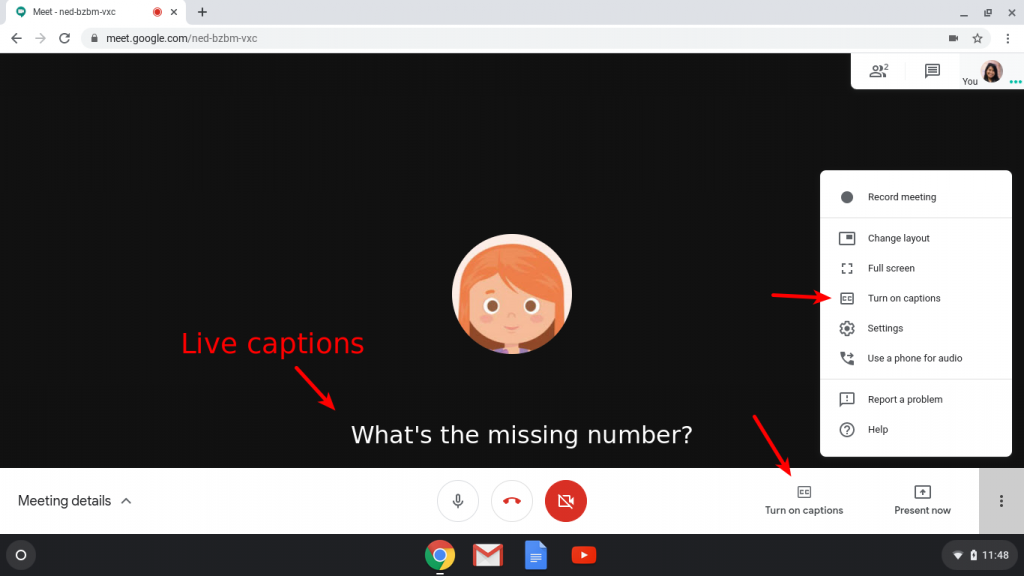
Our Top Tips:
- Wearing a headset gives Teams the best opportunity to create the most accurate captions. Also, avoid being a room with an echo if possible, as this affects the accuracy of captions.
- Calls and meetings can also be recorded (if permissions are granted) and these recordings are saved to Google Drive in a folder called ‘Meet Recordings’. It can be uploaded to YouTube so closed captions can be automatically generated and the video can be marked as private if need and shared with specific people.
- As good as automatic closed captions are, they do not replace a captioning service.
Demo of Captions in Google Hangouts in Action
Video source: Global GEG YouTube channel
Go to the Google Hangouts Website>
Advice about closed captions:
-
If you are a student in Higher Education, speak to your Assistive Technology Officer or Disability Officer /Learning Support Officer.
-
If you are a Student in the FET/ETB then it may be possible to speak to an Educational Needs Coordinator, Learning Support Coordinator, Student Access Officer, Student Support Coordinator or a Disability Support Officer for more information about assistive technology.
-
If you are an Employee and are interested in this technology then speak to your Disability Liaison Officer (public service) or your Line Manager to start the conversation.


