Mac Laptop/Desktop–Convert Text into an Audio File (MP3)
Cost: Free | Platforms: Built in tool in a Mac Laptop / Desktop.
If you have a lengthy amount of text to read or review that you don’t have time to actually read, another alternative is to convert that text into an audio track. In a few moments, you’ll have a fresh MP3 audio file from the origin document, added to iTunes that you can then sync to an iPhone, iPad, or iPod touch. It’s like making your own audio books.
Most useful for: Make a series of audio files of reading material, essays, study notes and whatever else you think may be useful. Listen to this material as you travel or walk from iTunes on your Smartphone.
Its key feature is:
-
Creating audio from text in a website, document or PDF, can give you options to listen to information instead of reading it. Also, you can listen to the audio from your iTunes account on your Smartphone or Laptop as iTunes syncs its files.
How do I switch up this feature in Mac OSX?
-
Set up your iTunes account on your Mac first.
-
Select a group of text you want to transform into a spoken audio file
-
Right-click on the block of text and select “Add to iTunes as Spoken Track” from the menu, or from the ‘Services’ submenu
-
The audio track will then open up in iTunes, give it a listen, it sounds great.
How do I switch up this feature to older Macs?
-
Launch System Preferences
-
Click on the “Keyboard” panel
-
Click again on “Keyboard Shortcuts” and select “Services” from the left side menu
-
Scroll down until you see the “Text” option group, click the checkbox next to “Add to iTunes as a Spoken Track”.
-
Now you just need to close up System Preferences and the option to convert text files and text blocks to spoken audio is enabled.
-
To access the feature, just right-click on any text block and select the “Add to iTunes as Spoken Track” option from the pop-up menu
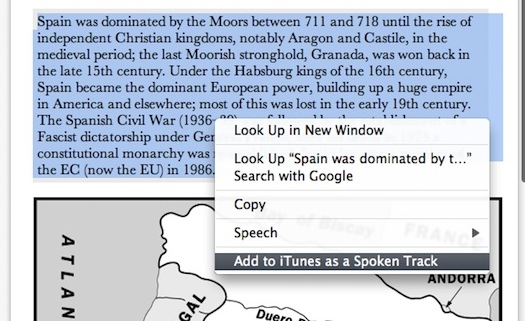
Our Top Tip:
Give the audio files logical names and store them in a folder specifically for these audio files in iTunes.
Demonstration of Converting text into Audio in Mac in Action
Video source: BeatDyslexia YouTube channel
Go to the this Website for more information>
For more Advice:
-
If you are a student in Higher Education, speak to your Assistive Technology Officer or Disability Officer /Learning Support Officer.
-
If you are a Student in the FET/ETB then it may be possible to speak to an Educational Needs Coordinator, Learning Support Coordinator, Student Access Officer, Student Support Coordinator or a Disability Support Officer for more information about assistive technology.
-
If you are an Employee and are interested in this technology then speak to your Disability Liaison Officer (public service) or your Line Manager to start the conversation.


