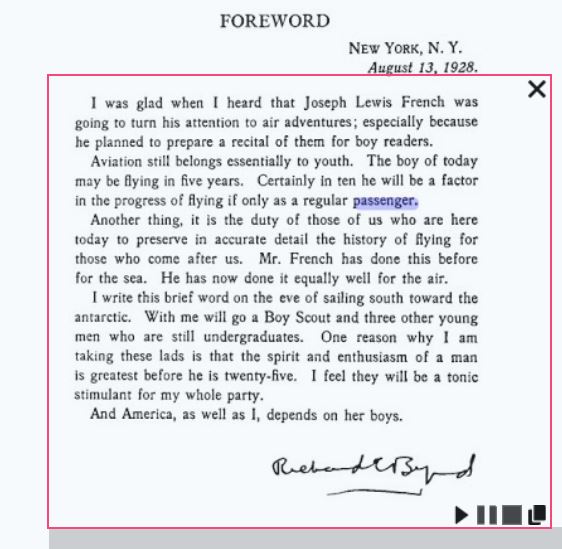Office Lens (Office 365 App) - Read Text in Images and more.
Cost: Free with Office 365 | Platforms: Office 365 is available for all platforms - Web, Google Play and Apple.
Office 365 can be free in some Educational Organisations and Workplaces. If so, there is a tool available called ‘Lens’ and is ideal for taking clear photos of documents and white boards. It has a specific feature called Optical Character Recognition (OCR) that converts the image of text into a text rich format, like clickable text in a document, and converts it into a Word Document. It also reads out the text in an image via the Immersive Reader tool.
Most useful for: A useful way to gather photos for academic and work purposes as well as save them in PDF, Word or to use this OCR function so the text can read out loud.
Its key features are:
-
Lens can take photos and clean up the images using filters.
-
Lens can save handwritten text or a photo of text and save them in a Word format as it was written in a Word document – Check for spelling issues as mistakes may happen during this conversion.
-
Lens can read out text that is in photos when using the immersive reader option - tap the play button as seen in the image.
Our Top Tips:
- Take time to explore the OCR tool in Lens and photograph text documents, save them as different formats and try out the filters to clean up the images and finally the OCR feature to convert a photo of text into a text rich format.
- If you have a book, take a photo of the page and use Lens to read it back to you. Take a clear and focused photo to get the best experience.
Demonstration of Optical Character Recognition (OCR) in Lens:
Video source: Mr H Vids YouTube channel
Go to the Microsoft Website to learn more about Lens>
Another Microsoft with great tips for Lens>
For More Advice:
-
If you are a student in Higher Education, speak to your Assistive Technology Officer or Disability Officer /Learning Support Officer.
-
If you are a Student in the FET/ETB then it may be possible to speak to an Educational Needs Coordinator, Learning Support Coordinator, Student Access Officer, Student Support Coordinator or a Disability Support Officer for more information about assistive technology.
-
If you are an Employee and are interested in this technology then speak to your Disability Liaison Officer (public service) or your Line Manager to start the conversation.