PowerPoint – Closed Captions as you Present.
Cost: Free with Office 365 | Platforms: Office 365 is available for all platforms - web, Android and Apple.
Office 365 can be free in some Educational Organisations and Workplaces. If so, there is a tool available called ‘PowerPoint’ and it allows you to present online in your browser. It is ideal for presenting, especially using the closed captions feature, to a group of people who can benefit from seeing your dialogue being converted into text in the presentation. Closed captions is text that is generated as you speak and displayed in your live presentation.
Most useful for: When presenting to a group with diverse needs such as English as a second language, hard of hearing or have dyslexia then it may help the group to engage in the content of the presentation.
How do I switch on the Closed Captions feature?
-
On the Slide Show ribbon tab in PowerPoint, select Subtitle Settings.
-
Use Spoken Language to see the voice languages that PowerPoint can recognise, and select the one you want. This is the language that you will be speaking while presenting.
-
Use Subtitle Language to see which languages PowerPoint can display on-screen as captions or subtitles, and select the one you want.
-
In the Subtitle Settings menu, set the desired position of the captions or subtitles. They can appear over the top or bottom margin of the slide (overlaid), or they can appear above the top or below the bottom of the slide (docked).
-
More appearance settings are available by clicking Subtitle Settings > More Settings (Windows). You can change the colour, size, transparency, and font style of the subtitles. You can change the background to improve contrast and make text easier to read.
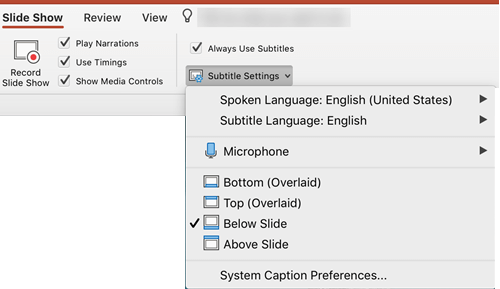
Our Top Tips:
- The quality of closed captions can vary for several reasons. These can include a poor microphone, a room with an echo or if the presenter has a strong accent.
- Take time to try the closed captions feature – speak clearly and confidently and will help the accuracy of the captions.
- AS good as the automatic live closed captions are, they are not as good as a captioner creating the captions live.
Demonstration of closed Captions in PowerPoint in Action
Video source: TeachMe YouTube channel
Go to the Microsoft Website for more information>
Advice about Closed Captions and Presentations:
-
If you are a student in Higher Education, speak to your Assistive Technology Officer or Disability Officer /Learning Support Officer.
-
If you are a Student in the FET/ETB then it may be possible to speak to an Educational Needs Coordinator, Learning Support Coordinator, Student Access Officer, Student Support Coordinator or a Disability Support Officer for more information about assistive technology.
-
If you are an Employee and are interested in this technology then speak to your Disability Liaison Officer (public service) or your Line Manager to start the conversation.


