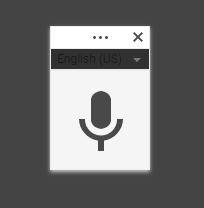Google Docs - Voice Typing (Dictation)
Cost: Free with your Gmail account | Platforms: Desktop and Laptop.
Your Gmail account does a lot more than just emails. If you explore ‘Google Drive’ with your Gmail account, you will find ‘Doc's’ (Google Docs) which is very similar to Word. Docs can be used to write essays and assignments. You can also write your assignments with your voice here in Docs.
Most useful for: people who may find they have slow typing skills and need an alternative way to typing.
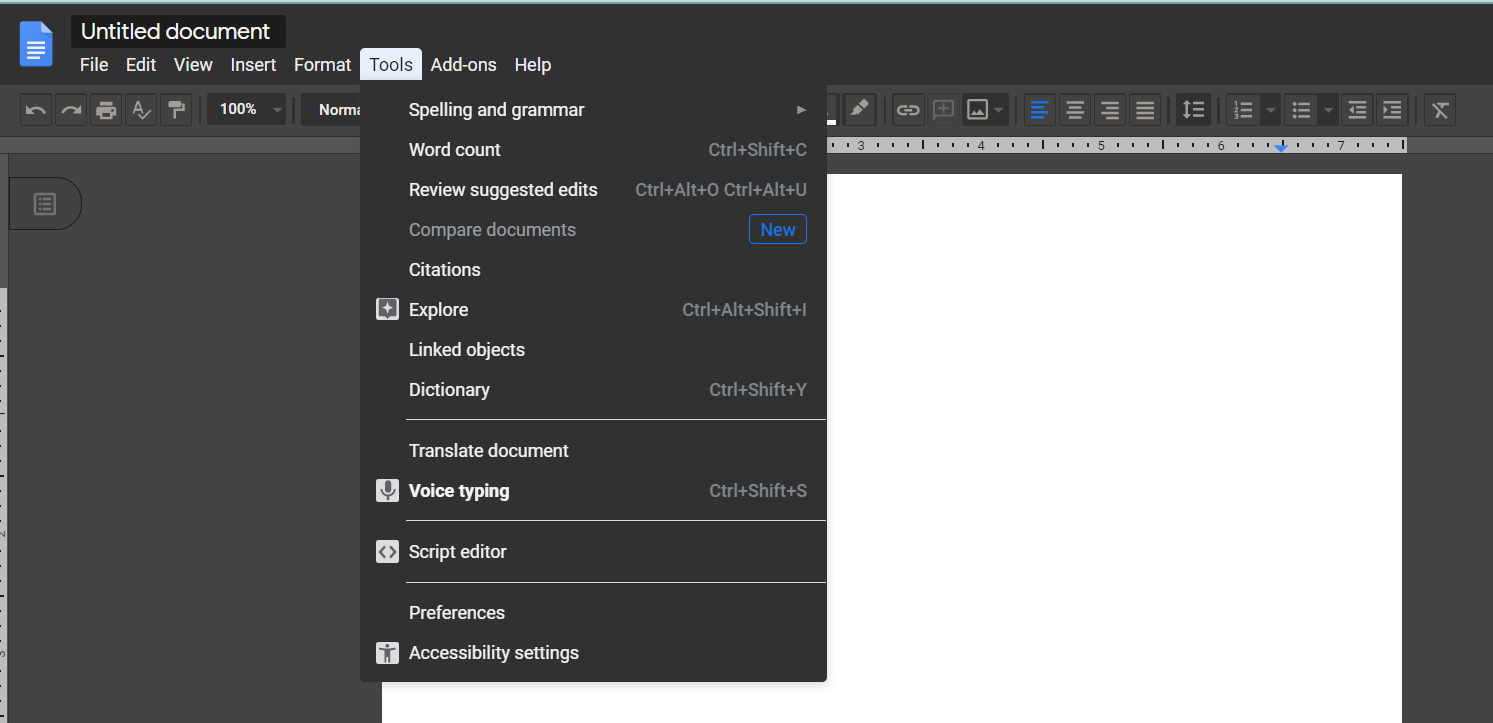
How you find the ‘Voice Typing’ tool:
-
In Docs, look at the Tool Bar on the top and select the options called ‘Tools’.
-
A menu will appear and there will be an option called ‘Voice Typing’.
-
Select ‘Voice Typing’, and a microphone icon will appear on the screen.
-
Select the microphone icon and the colour of the microphone will change to red (if it doesn’t change colour then this may mean you need to insert a microphone into your laptop – some headsets have a microphone so just insert it into your computer). Also to note that Google Tools work best in the Chrome browser if there is a problem with the Voice Typing tool.
-
Now you can speak and type with your voice.
Its key features are:
-
Speak and Google does the typing. It may be faster to type your essay than hand type it.
-
If you find it a challenge to articulate your ideas then try speaking out your ideas.
-
You can use these phrases to add punctuation to your text. These include: Period, Comma, Exclamation point, Question mark, New line and New paragraph.
Our Top Tips:
-
The first time you try typing with your voice it is perfectly usual to be self-conscious. It can be a good idea to read out text you are familiar with when you try using this ‘Voice Typing’ tool. Try to read full paragraphs and review the paragraph.
-
To get the best experience use a microphone as this picks up your voice better and take your time reading/speaking out loud.
-
If you handwrite your first version of your essay, try using the ‘Voice Typing’ tool to create your typed-up document which you can then start to proof read.
-
Please remember that Google tools and applications work best in the Chrome Browser.
Similar Tools:
Demo of Voice Typing in Action
Video source: AppsEvents YouTube channel
GEt more Advice:
-
If you are a student in Higher Education, speak to your Assistive Technology Officer or Disability Officer /Learning Support Officer.
-
If you are a Student in the FET/ETB then it may be possible to speak to an Educational Needs Coordinator, Learning Support Coordinator, Student Access Officer, Student Support Coordinator or a Disability Support Officer for more information about assistive technology.
-
If you are an Employee and are interested in this technology then speak to your Disability Liaison Officer (public service) or your Line Manager to start the conversation.